 Brain Workshop - a Dual N-Back game
Brain Workshop - a Dual N-Back game
Introduction - Download - Tutorial - Details & Options - Donate
Configuration Files and User Profiles
Many features of Brain Workshop are configurable by editing the config.ini file for that user. You can open the file in your default text editor from within Brain Workshop by pressing the letter "o" from the title screen. This file can also be found in Brain Workshop's data folder, located here:
- Windows: C:\Users\[username]\AppData\Roaming\Brain Workshop\data
- Mac: On Mac the config file is in "Library/Application Support/Brain Workshop/data" . The Library folder is in your home folder and is normally hidden.
- Linux: ~/.brainworkshop
Brain Workshop allows for multiple user profiles on the same computer. Each profile keeps separate statistics records (stats.txt files) and configuration (config.ini files). Restarting Brain Workshop is required if the profiles differ in their WINDOW_FULLSCREEN or BLACK_BACKGROUND config.ini options.
Session Parameters and Thresholds
Brain Workshop always uses the same starting n-back level, number of trials and time per trial, making it easier to compare scores. Every day you'll begin at a certain n-back level which varies depending on the game mode. Currently these are specified as follows:
- All modes are 20 trials per session and 3 seconds per trial.
- Dual & Triple N-Back begin with 2-back
- All other modes (Combination N-Back, Arithmetic N-Back) begin with 1-back
- A score of 80% or greater: n-back level is increased.
- A score of 50% to 79%: n-back level is maintained.
- Three scores of below 50%: n-back level is decreased.
The intention of adaptive level-changing is to ensure you're always playing at the ideal level and using your training time most effectively.
Brain Workshop uses a three strikes model to decrease the n-back level. If you get three scores below 50% (not necessarily co nsecutive), your level will be decreased. This allows you to regain confidence at the lower level, and practice the fundamental skills that will allow you to succeed at higher levels.
Compare scores with your friends by completing 20 consecutive sessions, then recording the average n-back level indicated in the top right corner .
If you close Brain Workshop and reopen it on the same day, you will begin at the same n-back level as you left off. The
Manual Mode
Manual mode is ideal for experimenting with non-default session parameters. Press M to enter Manual mode. Several adjustment key s will become activated, allowing you to modify parameters such as the n-back level, the number of trials or the game speed. In this mode your n- back level is not adjusted automatically based on performance (i.e., it remains the same unless you change it manually). Scores obtained in Manua l mode are not plotted on the progress graph.
Jaeggi Mode
Brain Workshop has an optional Jaeggi mode which modifies several options to increase the simplicity of the dual n-back task. Jaeggi mode emulates the protocol used in the original research study as closely as possible. Editing the config file (see section below titled "Configuration Options") and setting Jaeggi_MODE = True will cause the following changes:
- The BT-style scoring system is used. Non-matches with no inputs are counted as correct (the default behavior is to ignore them). Not pressing any key during a session will give a score of 70 percent. The total score for a session is taken as the lowest of the individual modality scores (visual & auditory). The level-changing thresholds are set to the following values which are equal to those used in the original study:
- A score of 90% or greater: n-back level is increased.
- A score of 75% to 90%: n-back level is maintained.
- A score of below 75%: n-back level is decreased.
- The original study placed limits on the randomness of the responses. Exactly 4 visual matches, 4 auditory matches and 2 simultaneous (visual & auditory) matches will be generated each session in Jaeggi mode, reducing the difficulty & complexity of the n-back task.
- Only Dual N-Back is available in Jaeggi Mode - the other game modes (Triple n-back, etc) are disabled.
Graphs & Statistics
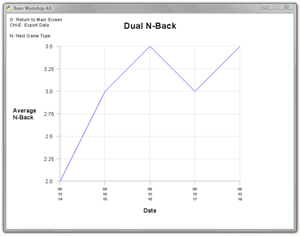
You can see a graph of your daily n-back averages by pressing G. In the graph screen, press N to move to the next game mode (Dual N-Back, Triple N-Back, etc).
The graph shows the average n-back level computed over every session completed that day (as opposed to the indicator in the top right corner of the main screen which only shows the average of the last 20 sessions). Sessions completed in Manual mode are not used in the graph.
Pressing Ctrl-E in the graph screen will export tab-delimited files (one per game mode) to the data folder. Each file contains the daily n-back averages by date, in a format suitable for pasting directly into a spreadsheet such as Microsoft Excel.
The average n-back level in the top right corner of the Brain Workshop screen is computed over the last 20 sessions completed today. The contribution of each session to the average is the same as the n-back level of the session. For example, a 2-back session will have a contribution of 2.00. To obtain the average, the total contributions over today's last 20 sessions are divided by the number of sessions.
To clear the session history and the n-back average, press Ctrl-C. (Note: if you close and restart the program, the cleared stats will reappear.)
Session history is saved in a comma-delimited file called stats.txt in the data folder. In the same folder you will find a file called Readme-stats.txt which has details on the format of the statistics file. Clearing the session history using Ctrl-C has no effect on stats.txt.
Configuration Options
Brain Workshop offers many options to tailor the program to your preferences. This is done by editing the config.ini file in the data folder. You can open the file in your default text editor from within Brain Workshop by pressing the letter "o" from the title screen. This file can also be found in Brain Workshop's data folder, located here:
- Windows: C:\Users\[username]\AppData\Roaming\Brain Workshop\data
- Mac: On Mac the config file is in "Library/Application Support/Brain Workshop/data" . The Library folder is in your home folder and is normally hidden.
- Linux: ~/.brainworkshop
- Open the config file using one of the above options.
- Look for the configuration option you want to change.
- Modify the option as desired. For example, changing WINDOW_FULLSCREEN = False to WINDOW_FULLSCREEN = True will cause Brain Workshop to start in full-screen mode. If you'd prefer a black background instead of the default white background, set BLACK_BACKGROUND = True .
- Save the file and relaunch Brain Workshop to see your changes.
If you wish to revert back to the default settings, simply delete the existing config.ini file in the data folder. The next time you start the program, a new config file will be recreated with the default options.
You can specify a different config file than "config.ini" on the command line. Example:
- brainworkshop.exe --configfile frank.ini
- brainworkshop.exe --configfile lucy.ini
To make multiple icons in Windows, follow this procedure:
- Highlight the Brain Workshop icon and press Ctrl-C followed by Ctrl-V
- Rename the new icon to something like "Lucy's Brain Workshop"
- Right-click on the icon and select Properties
- You will see a field called Target that ends with: brainworkshop.exe"
- After the final quotation mark, add the following: --configfile lucy.ini
- Click OK.
- Launch Brain Workshop using the new icon. The config file lucy.ini will be automatically created in the data folder.
- Optionally, open lucy.ini in a text editor and change the STATSFILE parameter in lucy.ini to point to a new stats file (for example, lucy.txt). Lucy will now be able to play Brain Workshop using her own configuration, session history and progress graph.
Music Clips
Short music clips will play between sessions depending on your score. The songs included in Brain Workshop are listed here. If you would like to prevent a particular clip from playing, move or delete the corresponding ogg file from the res directory. Music can be turned off altogether by setting the option USE_MUSIC = False in the config file.
If you enjoy a particular clip, consider purchasing the original music online or on CD.
Additional Sounds
Brain Workshop includes several sets of sounds which can be used instead of the default letter sounds. Press S to enter the sound selection screen where you can toggle each of the sound sets on or off.
- Letters (C, H, K, L, Q, R, S, T)
- Numbers (0-13)
- NATO Phonetic Alphabet (Alpha, Bravo, Charlie, etc.)
- Piano Notes (the C scale, C4-C5)
- Morse Code (0-9, A-Z)
Additional Game Modes
Brain Workshop includes two single n-back tasks for younger children or those who may find Dual N-Back too challenging. Press C to select one of the following game modes:
- Position N-Back: just the visual n-back task.
- Cues:
- position
- Input:
- A: position matches n-back position
- Cues:
- Audio N-Back: just the auditory n-back task.
- Cues:
- sound
- Input:
- L: sound matches n-back sound
- Cues:
Brain Workshop also includes extra brain-building challenges beyond Dual N-Back. Press C to select one of the following game modes:
- Dual N-Back: the default mode.
- Cues:
- position, sound
- Input:
- A: position matches n-back position
- L: sound matches n-back sound
- Cues:
- Triple N-Back: Introduces colored squares as a third cue. Triple N-Back is the next logical step beyond Dual N-Back.
- Cues:
- position, color, sound
- Input:
- A: position matches n-back position
- F: color matches n-back color
- L: sound matches n-back sound
- Cues:
- Dual Combination N-Back: Match visual and auditory cues in multiple ways.
- Cues:
- visual cue, auditory cue
- Input:
- S: visual cue matches n-back visual cue
- D: visual cue matches n-back sound
- J: sound matches n-back visual cue
- L: sound matches n-back sound
- Cues:
- Triple Combination N-Back: Adds a position cue for more complexity.
- Cues:
- position, visual cue, auditory cue
- Input:
- A: visual's position matches position of n-back visual
- S: visual cue matches n-back visual cue
- D: visual cue matches n-back sound
- J: sound matches n-back visual cue
- L: sound matches n-back sound
- Cues:
- Quadruple Combination N-Back: Adds a color cue. The ultimate challenge.
- Cues:
- position, color, visual cue, auditory cue
- Input:
- A: visual's position matches position of n-back visual
- S: visual cue matches n-back visual cue
- D: visual cue matches n-back sound
- F: color matches n-back color
- J: sound matches n-back visual cue
- L: sound matches n-back sound
- Cues:
- Arithmetic N-Back: Add, subtract, multiply or divide the n-back number and the current number.
- A number from 0 to 12 appears in the center. An operation (plus, minus, times or divide) is played from the speakers.
- Apply the current operation to the n-back number and the current number and enter the result. Example: n-back number is 8, current operation is subtract, and current number is 3. You would enter the result of 8 minus 3, which is 5. Use the number keys from 0 to 9 to enter your answer.
- Press the Minus key to indicate a negative answer.
- Press the . key to enter a decimal point.
- If you make a typing error, press Backspace or Delete to clear your answer.
- Open the configuration file to customize the following parameters:
- Change the maximum number (default: 12)
- Use negative numbers (default: only positive numbers)
- Turn off addition, subtraction, multiplication or division (default: all on)
- The answers in each trial do not depend on each other. Each answer is computed using only the numbers displayed on the board - the n-back number and the current number. The answer should be mentally discarded after keying it in.
- Dual Arithmetic N-Back: This mode is similar to Arithmetic N-Back except for the addition of a position n-back task. The number will appear randomly in one of the eight positions of the field. Press A if the position of the number matches the n-back position.
- Triple Arithmetic N-Back: This mode adds to the challenge of Dual Arithmetic N-Back by incorporating a color n-back task. Press F if the color of the number matches the n-back color.
Variable N-Back
For an extra challenge, try enabling Variable N-Back by pressing V in the Choose Game Mode screen. Each trial, a random n-back level will be displayed in the center.
Crab Back
Crab-back modes force you to mentally reverse each block of N stimuli when looking for a match. Take this example in Crab Audio 3-Back:
TrialNumber: 123 456 789 012 345 678 CurrentStim: TCH HRT KTT LLK TQK LQK MatchVersus: ___ HCT TRH TTK KLL KQT IsItAMatch?: ___ *-* --- --* --- -*-
You can also think of this as having a variable value of N for each trial, but instead of having that value of N be random and displayed for each trial like in Variable N-Back modes, it's implicit and follows a regular formula. In 3-Back, the value of N cycles 5, 3, 1, 5, 3, 1, etc. In 4-Back, it cycles 7, 5, 3, 1, etc.
Multi-stim Mode
In multiple-stimulus modes, instead of an object being displayed in one position per trial, objects are displayed in two, three, or four positions simultaneously. The objects displayed are not identical, so not only do you have to keep track of which positions were occupied, but you have also have to keep track of which object occupied each position. By default, the stimuli are differentiated by color (blue is number 1, green is number 2, yellow is number 3, and red is number 4), though they can also be differentiated by image.
Interference
With a high interference setting, Brain Workshop will try to generate stimuli in a pattern designed to trick humans. If the amount of interference is set to 0.25, for example, then Brain Workshop will create a trick trial 25% of the time. Trick trials are where the current cue matches the cue either N-1, N+1, or 2N trials ago, but not the one N trials ago. In multiple-stimulus modes, Brain Workshop will also occasionally take the positions for the different objects used N trials ago, swap them, and use those.